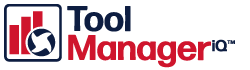ToolManageriQ – Comprehensive FAQ
DOWNLOAD TMiQ v4
DEMO PERIOD & LICENSING FLOW
How do I start the 30‑day demo period?
Install TMiQ v4 and accept the EULA (green button). A fully functional 30‑day demo starts automatically.
Are any features disabled during the demo?
No. The demo is fully functional and unrestricted.
When and how do I request a full license?
Each time you launch the plugin or the standalone app, you will be prompted to request a license. Fill in all required fields with valid information; the support team will process the request and email you a .lic file.
How do I install the license file?
During the request wizard, choose Import License and point to the .lic file. The wizard copies it to:
C:\ProgramData\ToolManageriQLICENSING
Which version of TMiQ do I use to request a license?
Request a license from the same major version you plan to run: use v4 to request a v4 license, and v3 to request a v3 license.
Can I use a v3 license with TMiQ v4 (or higher)?
No. Licenses are not forward‑compatible. A v3 license will not work with v4 or any later release.
What is the difference between a plugin license and a standalone license?
- Plugin license – activates only the GibbsCAM plugin.
- Standalone license – activates only the stand‑alone application.
The two license types are not interchangeable.
Will my plugin license work for the standalone application (or vice versa)?
No. Each license type is restricted to its own product.
Why is a plugin license tied to my GibbsID and PC?
The plugin license is bound to:
- GibbsID – identifies the GibbsCAM installation.
- Local PC – the machine from which the request was made.
It will not run on a different GibbsID or a different computer.
Why is a standalone license tied to hardware?
Standalone licenses use the hardware identifier of the requesting PC. They will run only on that machine.
SYSTEM REQUIREMENTS
Which GibbsCAM versions does TMiQ v4 officially support?
GibbsCAM 2025 and 2026. It may run on GibbsCAM 2024 and earlier, but this is not guaranteed.
Does TMiQ v4 support GibbsCAM 2024 or older?
It often works, but stability is not guaranteed and no warranty is provided.
Which SQL Server version is recommended for TMiQ v4?
Microsoft SQL Server 2019 is the recommended database engine.
Which Windows versions are supported?
TMiQ v4 is designed for Windows 10 and Windows 11. Running on older Windows versions is possible but not guaranteed. Support for legacy Windows ends when Microsoft and GibbsCAM end support for those OS versions.
DATABASES
11. Can v3 and v4 share the same database?
No. Each major version requires its own separate database.
12. May I put both databases on a single network share?
Sharing one database across v3 and v4 is forbidden. Schema conflicts will occur.
INSTALLATION & UNINSTALLATION
What should I do before installing TMiQ v4?
- Back up your database.
- Uninstall all older versions (v2 through v4.0.0.4).
- Remove obsolete DLLs if you are cleaning manually.
How do I uninstall old versions manually?
Delete the DLLs in each GibbsCAM folder, for example:
C:\Program Files\CAMBRIO\GibbsCAM\<version>\PlugIns\ToolManageriQGibbsPlugin.dllC:\Program Files\CAMBRIO\GibbsCAM\<version>\Bin\tm*.dll
Where does TMiQ v4.0.0.5 (and later) install?
C:\Program Files\Common Files\GibbsCAM Shared\Plugins\TMiQ4 Do I still need to run the installer for every GibbsCAM release?
No. From v4.0.0.5 onward, the shared‑plugin folder eliminates per‑release installation.
Where will I find the plugin icon in GibbsCAM?
The icon now appears in the application submenu, in line with GibbsCAM’s updated UI guidelines.
LICENSE STORAGE & CONFLICTS
Where are all license files stored?
C:\ProgramData\ToolManageriQ
Can v3 and v4 licenses reside in the same folder?
Yes. The software resolves version differences automatically.
What if the two versions’ licenses conflict?
Move the older v3 license files to a different folder and restart the application.
TROUBLESHOOTING & SUPPORT
How do I report a bug?
Send an email to the development team and attach your log file (see next question).
Where can I find the log file to attach?
%APPDATA%\ToolManageriQ\Log.txt(C:\Users\{USERNAME}\AppData\Roaming\ToolManageriQ\Log.txt)
Attach this file when you contact support to help them diagnose the issue quickly.